If you’re using or want to use the Utility Network Configurations, it’s important that you update the ArcGIS Solutions Deployment Tool and the Utility Network Package Tools. Last week we updated both to address some recently discovered bugs. See below for more information on what was fixed and how to update.
ArcGIS Solutions Deployment Tool Update
The ArcGIS Solutions Deployment Tool is an ArcGIS Pro add-in that automates the deployment of industry-specific apps and capabilities. The Utility Network Configurations utilize the Solutions Deployment Tool to deliver ArcGIS Pro Packages containing a data model, in the form of an Asset Package, and to lay down maps for publishing the utility network, data editing, and viewing.
With the ArcGIS Pro 2.1.1 patch, we discovered that there was an issue where the Solutions Deployment Tool was incorrectly evaluating the version of ArcGIS Pro preventing some users from deploying the Utility Network Configurations. This issue is fixed in the latest version of the Solutions Deployment Tool.
To get the benefits of the update you must download the latest version of the Solutions Deployment Tool and reinstall.
Utility Network Package Tools version 2.1.0.1
The Utility Network Package Tools automate configuration of a utility network by applying Asset Packages. Esri supplies Asset Packages, which include the schema and rules to make a utility network behave like a real-world resource network, in each of the Utility Network Configurations. You can also create and apply your own Asset Packages to further configure a utility network to match your unique requirements or apply Asset Packages supplied by 3rd parties for system integration.
From user feedback we’ve made the following enhancements to the Utility Network Package Tools version 2.1.0.1.
Added a check that folder does not have .gdb in path
The ArcGIS Pro project included with each of the Utility Network Configurations uses the provided Asset Package as the default geodatabase. However, if you zipped the provided Asset Package to send to a colleague or to move to another location it may then be unzipped to a folder with .gdb in the folder name. When .gdb was in the folder name the previous version of the Apply Asset Package tool would fail during execution and give a confusing error message that a file did not exist. The Apply Asset Package tool now provides a more descriptive message if a folder name contained .gdb.
Domains Assigned to Inline Network Attributes Now Available
The Apply Asset Package tool can now set an attribute domain on an inline network attribute without requiring the domain to be assigned to a field.
When exporting a utility network to an Asset Package, the Export Asset Package tool now exports an attribute domain on an inline network attribute that is not assigned to a layer in the exported Asset Package.
Relaxed Field Length Restrictions
The ArcGIS Utility Network Management extension supports multiple underlying database management systems. Each database management system has different restrictions for field length.
The previous version of the Utility Network Package Tools incorrectly evaluated field length restrictions which could result in an exported Asset Package that may not be able to be applied to a utility network due to field lengths.
Updating to Utility Network Package Tools version 2.1.0.1
To update the Utility Network Package Tools you will need to use the ArcGIS Pro Python Package Manager.
In ArcGIS Pro, click the Project Tab and then click Python. In the Python Package Manager, select Update Packages and click the Refresh symbol. Select untools and click Update. After the update completes the Utility Network Package Tools version will increment to 2.1.0.1.
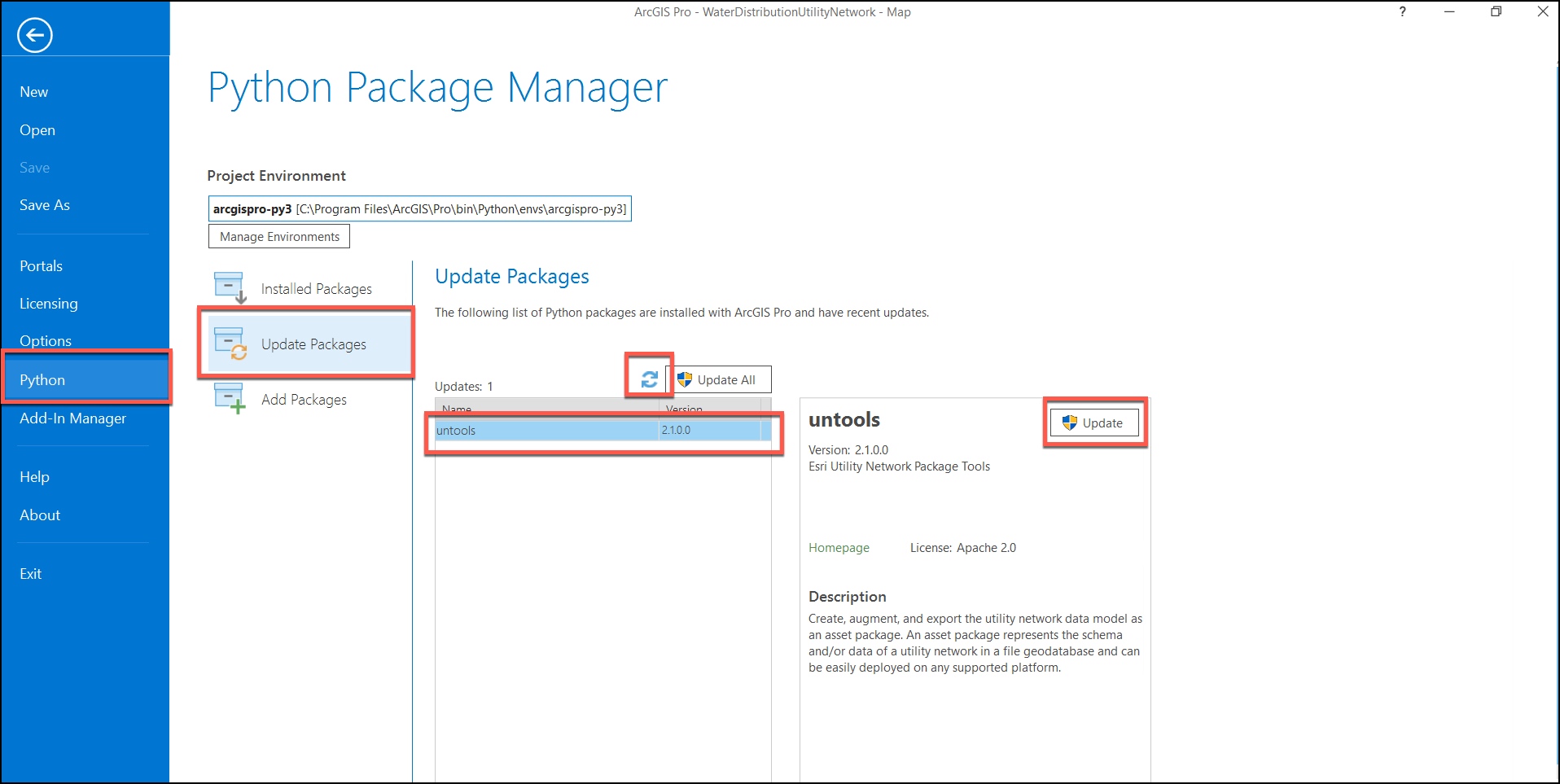

Article Discussion: