There are many reasons to begin working with ArcGIS Pro 2.1. If there is functionality you’ve been waiting to see, check out our What’s new video.
ArcGIS Pro is project-based. Each project has a single folder connection to your project’s home folder that includes the project file (.aprx) on disk. Inside this file are all your resources: maps, layouts, layers, tables, tasks, tools, connections to servers, databases, folders, and styles. When you decide to use Pro for your workflows, it’s important to know how to migrate your content. The first step to bringing your work from other ArcGIS applications into Pro is to create a project using the blank project template. Blank projects open without maps, scenes, or content. To bring your ArcMap, ArcGlobe, and Scenes into ArcGIS Pro, just click Import Map on the Insert tab.
You can also drag and drop the map documents from the ArcMap Catalog window to the ArcGIS Pro Catalog pane or Catalog view.
When you import a map document (.mxd), each data frame is imported as a separate map. Map layers are imported with their symbology, layer properties, and metadata. After the import process is complete, you can view, open, and manage the imported content in the Catalog pane.
From the Insert tab, you can also add new maps and connect to your folders. Connections to folders, servers, and databases can be added and stored within the project. Storing connections in the project keeps your list of connections relevant to the project being worked on and helps avoid cluttering it with a history of every connection you have used. If you have connections you will be using frequently, you can add them as favorites.
Your existing toolboxes, models, and scripts can be reused in ArcGIS Pro, too. If there are specific tools you use all the time, you can quickly create a shortcut to them by adding them to the Analysis Tools gallery.
If you use arcpy.mp (Pro uses Python 3), you may need to make adjustments to work with project files (.aprx). If you want to port your custom code and extensions for ArcMap into ArcGIS Pro, take a look at the capabilities of the ArcGIS SDK for .NET to determine whether you are ready to migrate your work into ArcGIS Pro.
Note that you cannot export projects in ArcGIS Pro to their previous formats such as .mxd, .sxd, or .3dd documents. Projects can only be saved for use in ArcGIS Pro. If you’re an ArcMap user looking for more information on how to get started, see the help system for set-up, licensing, tutorials and videos.
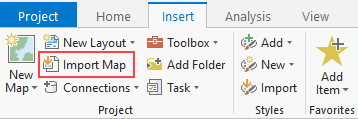
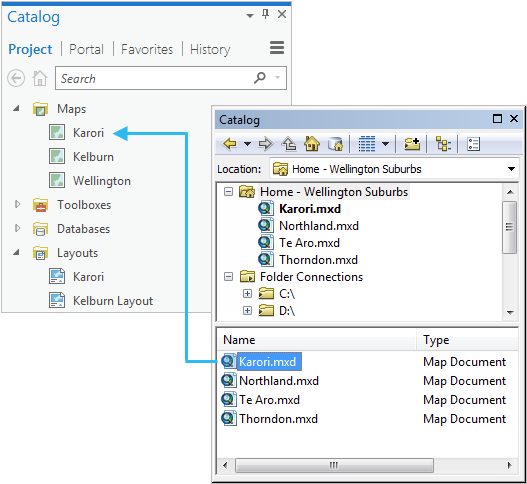

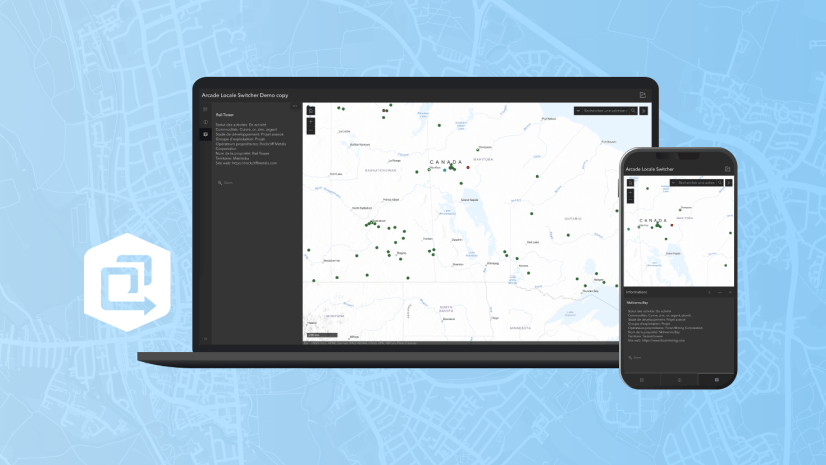
Article Discussion: