Maps are the common language of GIS. They encapsulate your tradecraft, skills, and sometimes complex analytics, and present the results to your audience in meaningful ways. Maps enable others to gain understanding and insights through your work.
Apps are a great way to share your maps with others. Many apps offer tools and capabilities targeted at specific users and workflows, and all offer capabilities that don’t require any coding. A great map often speaks for itself, but it’s within the context of an app that a map really comes alive. Here are some options for delivering a mapcentric app experience that enables your audience to focus on your map, without any unneeded extras.
A great app starts with a great map
Especially when the map must speak for itself, it’s true that a great app starts with a great map. Using tradecraft in choosing a basemap, applying styles to layers, configuring expressive pop-ups, and making use of transparency, scale dependencies, and other elements of web cartography are key to the final experience. See Maps We Love for inspiration.
First craft your map, share it, then click Create A Web App.
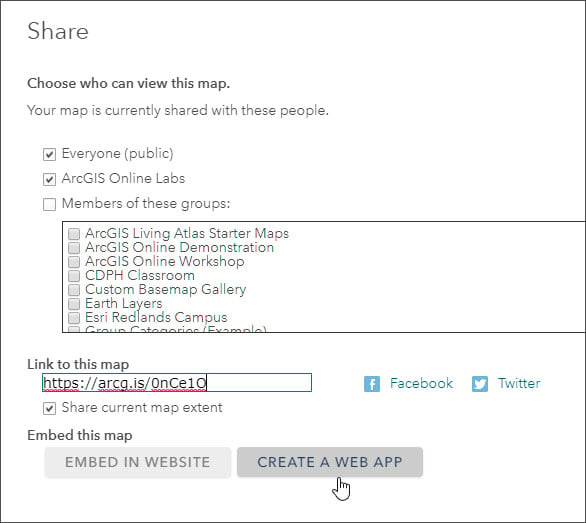
What do you want to do?
One of the configurable app categories you can choose in the Create A New Web App gallery is Showcase a Map. Click that category to view a collection of configurable apps that offer a simple user interface that places the focus on the map.
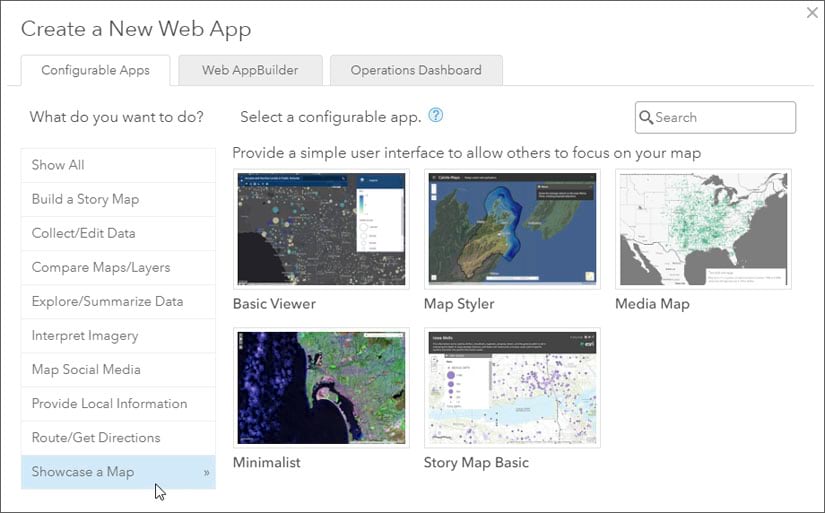
Use the configurable apps
Hover over the app and click to select it.
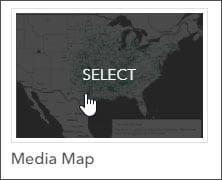
Once you select the app you’ll see a thumbnail, a brief description, and several options:
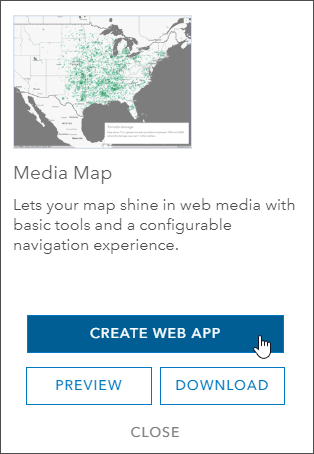
Create Web App
Prompts for a title, tags, and summary to create a new application item, then opens the map in the app configuration panel so you can make changes. You can choose the desired tools, override default text, choose colors, and more. Note that each configuration panel will be different since each configurable app is unique.
Preview
Opens the map in the app with the default configuration. Some tools and settings may not be enabled or apparent using preview, so to explore all the options choose Create Web App. Using Preview you can quickly share a map you have created in an app of your choosing. See Quickly share your map using an app for more information about this handy technique.
Download
Download the source code for the app. If you download the source and modify it, you’ll have to self-host the application. It’s recommended to use the hosted app unless you have strong reasons to host your own.
A showcase of mapcentric apps
Below is a showcase of apps from the Showcase a Map gallery that places the focus on the map.
A map of median home value and income was used in all examples and is displayed using the default configuration for each app using Preview (see above).
Additional configuration changes can be made easily, without coding, via each app’s configuration panel. View the app item details for more information on configuration options.
Click the screen captures below to view the live app.
Basic Viewer
Basic Viewer presents a map in a general purpose app with a collection of essential tools, including a basemap gallery, bookmarks, layer list, measure, search (which can be constrained to the map extent), edit, print, and more. These are presented in a configurable toolbar, and also via a unique scrolling panel. View details.
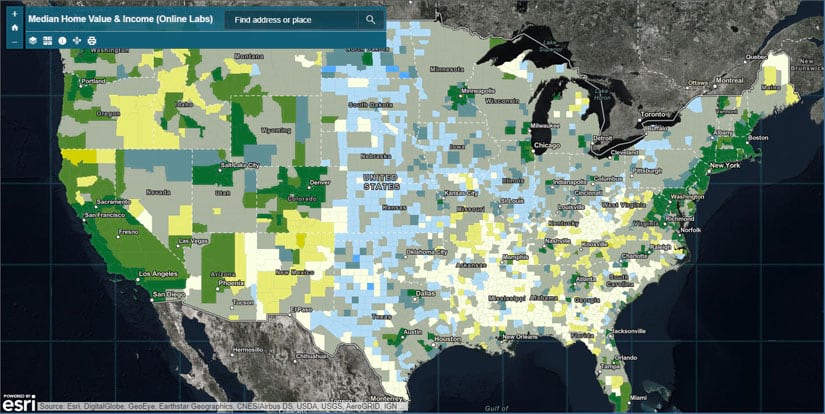
Map Styler
Map Styler displays a web map with a configurable menu using Calcite colors, themes, and layouts. It includes a navigation bar, dropdown menu, and a set of window panels for common operations like changing basemaps. View details.
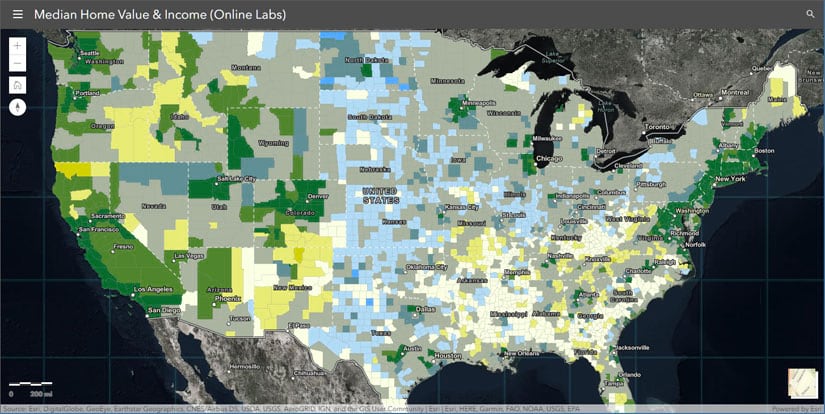
Media Map
Lets your map shine in web media with basic tools and a configurable navigation experience. Media Map is a configurable app template for displaying an interactive map with basic tools and a set of options for map navigation. View details.
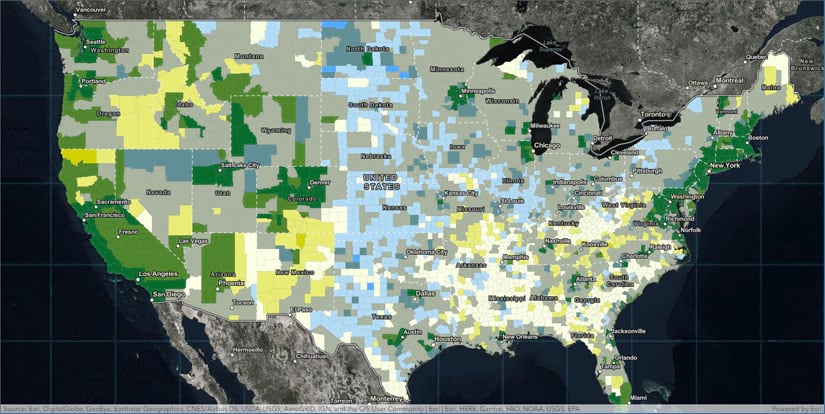
Minimalist
Minimalist lets your map speak for itself with a very simple user interface. By default it presents just a map with a scalebar and zoom, but it can be configured to show a content panel, legend, map details, and pop-ups. Mouse scroll is also disabled by default to better support embedding the app in websites. A configuration option lets you display the pop-up content in an info panel instead of over the map. View details.
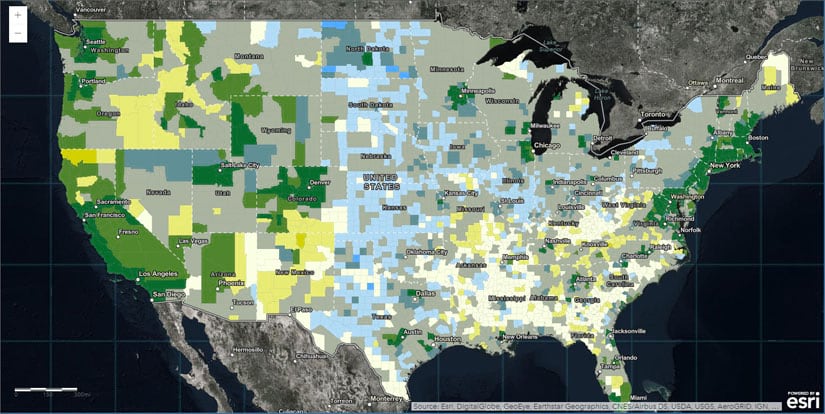
Story Map Basic
Story Map Basic features your map with only a title, subtitle, optional legend, and basic navigation tools. View details.
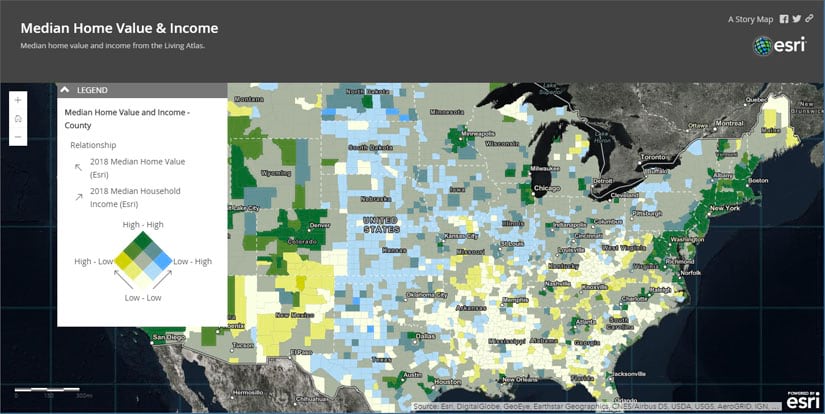
Other options for showcasing a map
Web AppBuilder
Web AppBuilder enables you to assemble an app using themes, layouts, and a collection of configurable widgets. By keeping the number of widgets used to a minimum, you can create a streamlined app that keeps the focus on the map.
Experience Builder
Experience Builder lets you build mapcentric or nonmapcentric apps and display them on a fixed or scrolling screen, on single or multiple pages. By sticking with the basics and using one of the mapcentric templates, just like with Web AppBuilder you can keep the focus on the map.
More information
For more information see
This post was originally published on January 26, 2017, and has been updated.

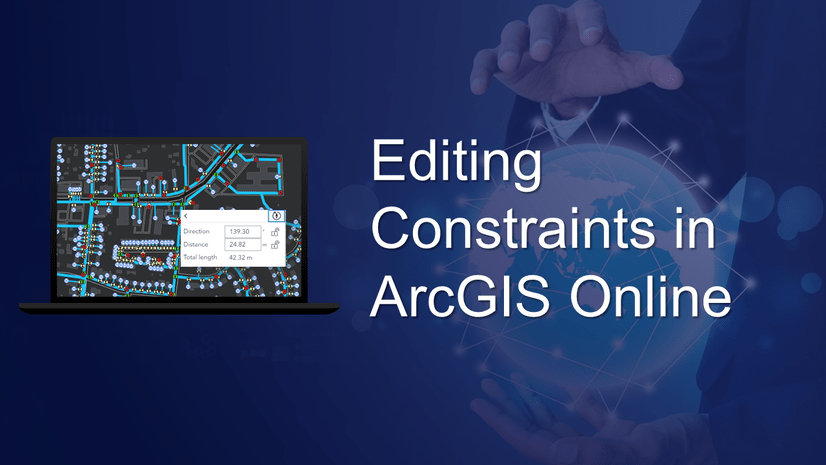
Commenting is not enabled for this article.