Hosted feature layer views give you great flexibility, allowing you to tailor the data to meet specific user requirements. But now hosted feature layer views are even better. We’ve just added a new capability that many of you have been asking for. In addition to defining fields (hide or show fields) and defining features (attribute-based filtering), you can now define an area of interest for a view. By defining an area of interest, you can control the features a user can access geographically.
Define area of interest makes it easier to maintain a geographically large dataset (global, national, state) while providing the ability to limit the area a user or group of users can access. You might want to do this for a variety of reasons—for example:
- To restrict a subcontractor’s access to only the features in the area they’re working in
- To provide users with a specific geographic area to manage or work with
- To focus the narrative of the dataset you’re using on a specific area when building your story map
Ready to get started? Begin from the Visualization tab on the item page of the hosted feature layer view or from Map Viewer. In the layer’s menu, choose Set View Definition > Define an Area of Interest.
Now use the tools provided to define an area of interest. By default, the drawing tool will draw an extent. You can switch the drawing method to polygon if you need to create an area of interest with an irregular shape. You can also use the search box to define an area of interest based on a search result’s extent. This will work with place finding results as well as feature search (if configured on the map). In the example below I’m showing NASA’s daily active fire dataset and creating an area of interest to focus on the area of Ventura California where active wildfires are currently being battled.
Once you’re satisfied with the area you’ve drawn, click Apply and the hosted feature layer view will update. The area of interest you set is saved to the hosted feature layer view itself and will be honored everywhere it is used. You’ll no longer be able to access data outside the area of interest when using the view. That means if the layer is editable, users won’t be able to see or modify features outside the area of interest. However, the full extent of the data is still available in the primary feature layer you used to create the view, as well as from any additional views you’ve created from the primary layer.
If you need to change the area of interest, just go back into the same menu, click Remove Definition, then create the new area of interest. To learn more about defining an area of interest as well as the other capabilities of hosted feature layer views just head here. We look forward to seeing what you do with this handy new feature.
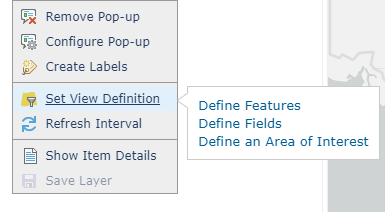
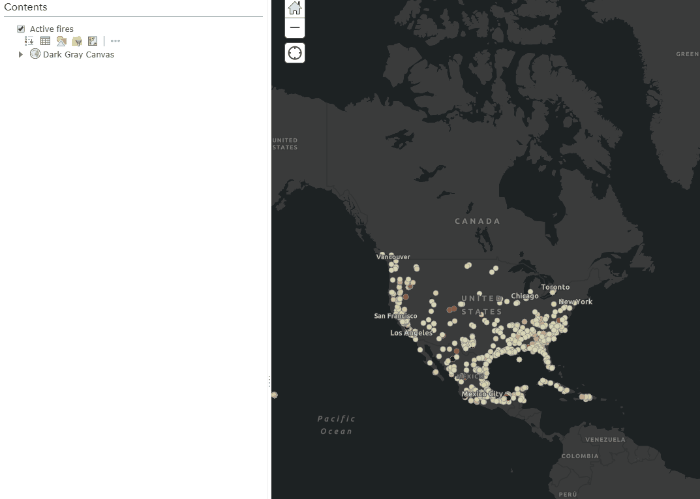

Commenting is not enabled for this article.