Discovery and Contribution is now effortless
The redesigned Living Atlas of the World website has been released. The goals of the redesign were to make it easier to discover Living Atlas content and contribute items to the Living Atlas. The Living Atlas—available through ArcGIS Online—is the foremost collection of global geographic information used to support critical decision making. Curated by Esri with contributions from its partner and user communities, the Living Atlas contains valuable maps, data layers, tools, services, and apps for geographic analysis.
The website is separated into four primary sections—Home, Benefits, My Contributions, and My Favorites. The Home tab is the landing page and where you can browse and search Living Atlas content. The Benefits tab explains how you can both use and contribute to the Living Atlas. The My Contributions tab is where you will nominate items for the Living Atlas and manage your contributions. The My Favorites tab displays Living Atlas items that you have designated as favorites.
Home tab
The Home tab is where you can discover Living Atlas content. It uses a powerful new search engine to help you quickly and easily find what you’re looking for. For example, simply type, “population density @esri_urban” to find all of the items related to population density that esri_urban has contributed to the Living Atlas. To see additional search examples, hover over the Search Examples link. You can also filter by different content types in the Living Atlas, such as Maps, Layers, Scenes, Apps, and Tools and by last modified date. Finally, you can further filter by theme and sub-theme. For example, you can filter by Demographics and then further filter by Income, Spending & Behaviors, Population & Housing, Business & Jobs, and Poverty & At Risk. To clear the filter, click the Clear All Filters link under the themes. You can sort the results by Most Recent, Popularity, and Name.
The content items are displayed as cards on the Home tab. Each card shows the item’s thumbnail, item type, item title, item author, and a symbol designating if the item is premium or subscriber content. Hover over an item to read the item’s description, created date, and modified date. To open the item detail page, click on the “i” symbol. To favorite the item, click the star. To share the item through RSS feeds, Twitter, Google+, and Facebook click the share symbol. To open the item, click the Open In button and choose a program to open the item.
Benefits tab
The Benefits tab is divided into three additional tabs—Join Us, Community Maps, and Help. The Join Us tab explains the Living Atlas in detail and describes how you can both use and contribute. It also features success stories, recent blog posts, discussions on GeoNet, and videos. The Community Maps tab explains how you can contribute data to the Living Atlas through the Community Maps Program. The Help tab provides links to assist you in using the Living Atlas throughout the ArcGIS Platform.
My Contributions tab
The My Contributions tab is broken up into the My Content and My Contributions tabs. The My Content tab displays all of your ArcGIS Online items that are relevant to the Living Atlas and a score for each item. This is where you nominate your content for Living Atlas inclusion. It also shows items that have already been nominated and their status. When you click on the My Contributions tab, you will be prompted to sign in using your ArcGIS Online credentials (if you aren’t already signed in). Once signed in, the My Content tab will display a search bar and Notifications window. If you have any items that might be eligible for the Living Atlas this will be included in the window, along with comments on any of your items. Also, all of your Living Atlas relevant items will be shown. You can sort the list by Date Modified (default), Title, Type, Number of Views, Status, Sharing, Scoring, and Potential Contributions. The item’s thumbnail, title, item type, number of views, sharing properties, modified date, tags, and score are displayed.
Each item is given a score in the Living Atlas out of 100%. The item must have a score of 80% or better to be nominated. To learn more about how the score is calculated click the Item Score link. To see how to improve the item’s score, click on the item and then click the Tell me more link. Here you will see a list of Suggested Improvements that include a red error symbol or a yellow warning symbol, the score out of the possible number of points, and what was scored. Issues that have the red error symbol must be fixed before the item can be nominated for the Living Atlas. Thumbnails and tags can be edited right from the My Content tab by clicking the Edit Thumbnails and Edit Tags links. To learn how to improve the score click the detail that was scored.
To open the item click the Open In button and choose a program to open the item. To improve the item’s score click the Edit button to open the Item Details page in ArcGIS Online. To nominate the item for the Living Atlas click the Nominate Now button. If an item has already been nominated this will be indicated by a green badge on the item’s thumbnail. Click on the item to view its status.
The My Contributions tab is where you view all of the items that have you have nominated to the Living Atlas and their status such as nominated, under review, pending, or accepted. Just like on the My Content tab, you can sort the list, see an explanation of the item score, and see all of the same metadata information for the item such as thumbnail, title, etc. To see how you can further improve an item click on the item and then click on the Tell me more link.
My Favorites tab
The My Favorites tab is where you can view the items that you designated as favorites. Marking items as favorites is a quick and easy way to remember which items you may want to revisit and use in the future. You can mark an item as a favorite on the Home tab by clicking the star on the item’s card. When you click on the My Favorites tab you will be prompted to sign in using your ArcGIS Online credentials (if you haven’t already). This page offers the same functionality of the Home tab. You can browse, search, and filter the items that you designated as favorites in the same way that you did on the Home tab. This can be helpful if you have marked many items as favorites.
The redesigned Living Atlas website makes finding the items you need to quickly and efficiently complete your work effortless. The contribution process has been built right into the website itself, making the website the central location to manage your Living Atlas contributions. The website also offers a new feature with the ability to favorite items in the Living Atlas and view your favorites through the My Favorites tab. The Living Atlas continues to grow and thrive, and the redesign of the website is just one of the many improvements we continue to make. We will continue to enhance the website in the future.
Don’t forget to like us on Facebook and follow us on Twitter.

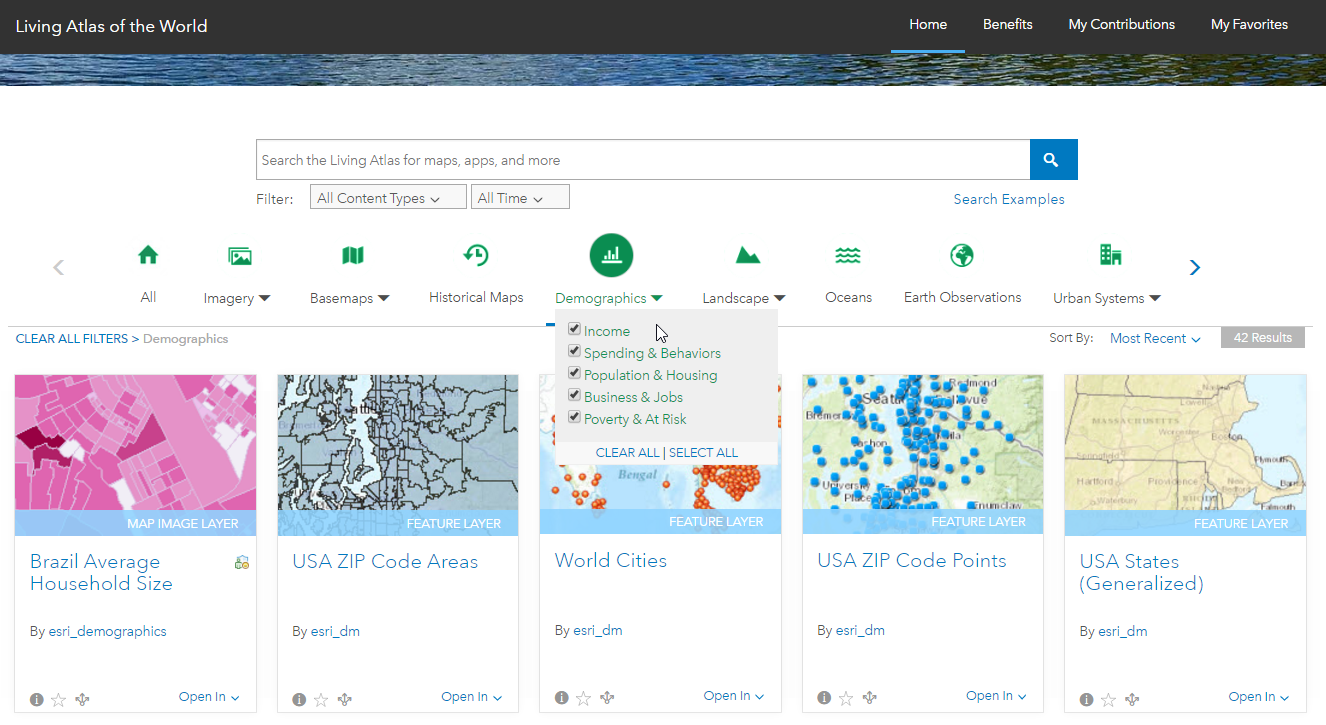
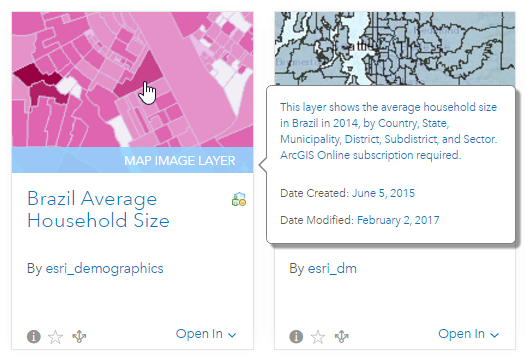
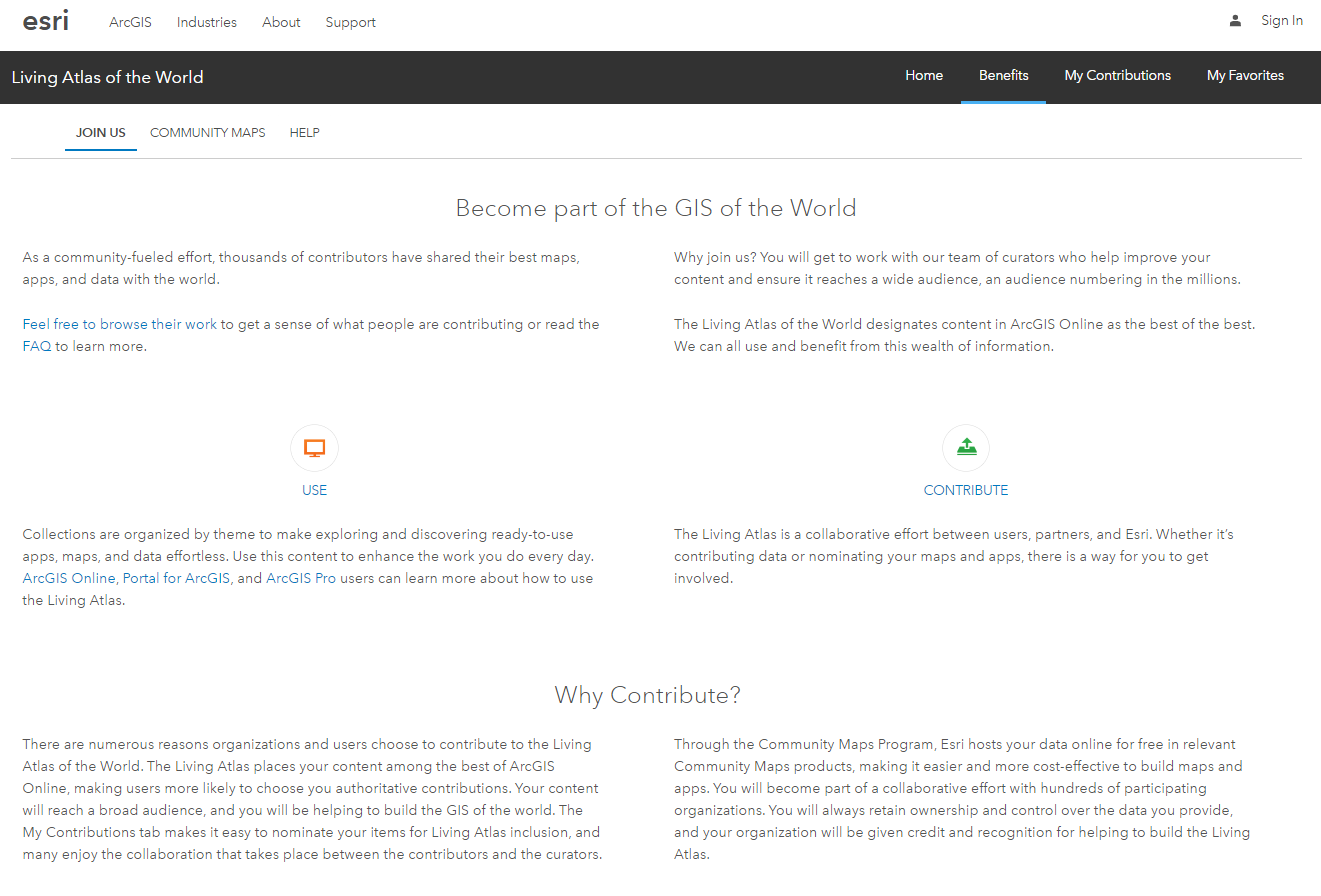
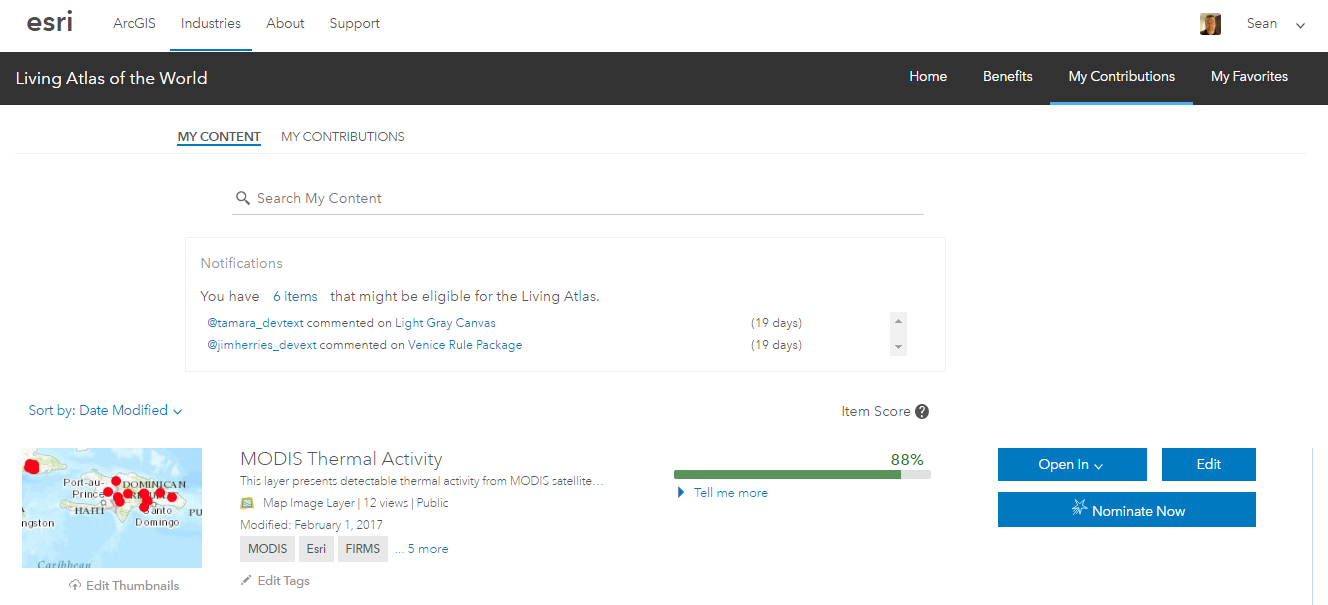


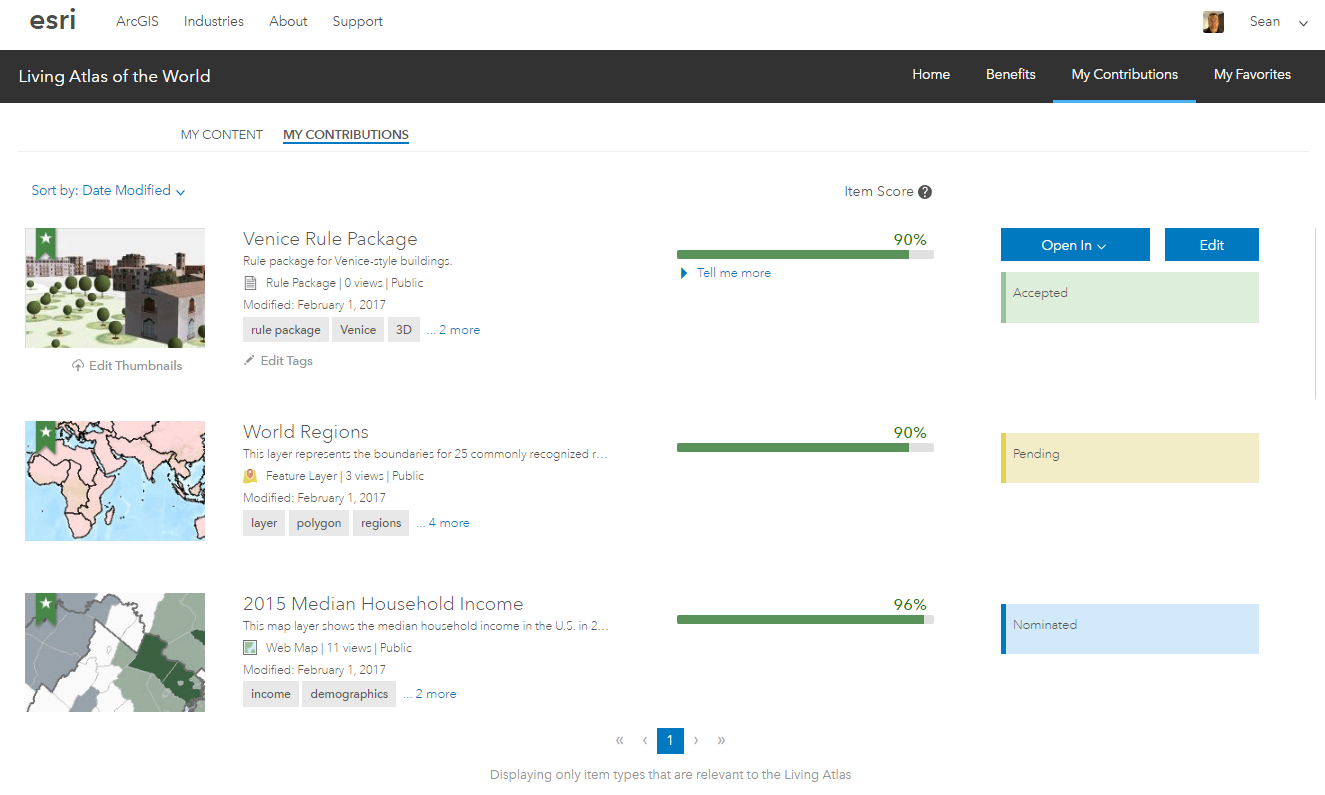
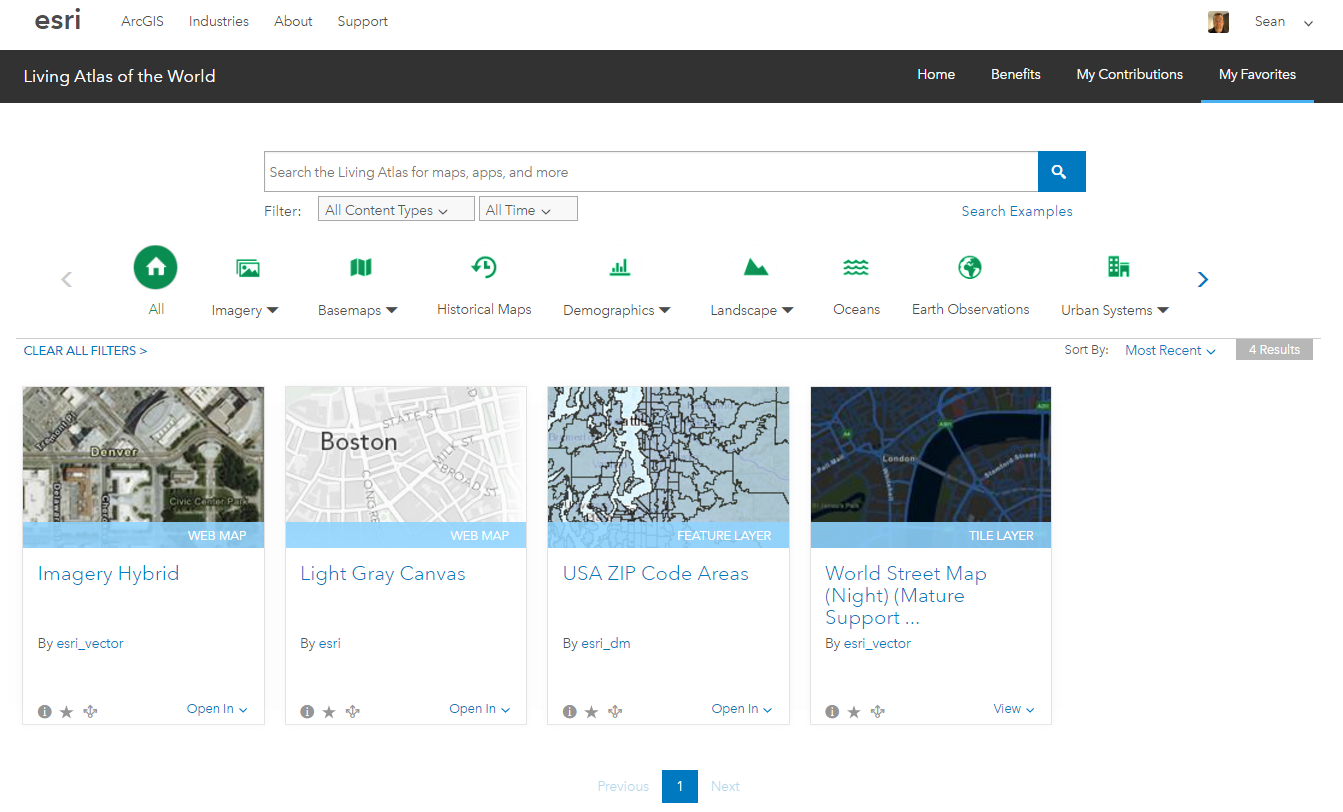

Commenting is not enabled for this article.