Groups offer a convenient and easy way to organize items for access within your organization and publicly. They are also building blocks for your organization home, used to configure the featured content, gallery, basemaps, apps, and Open Data sites. Group content can also be displayed using configurable group apps, and can be embedded in websites and blogs.
An advantage of using groups is that as items are added or removed from a group, the corresponding galleries, gallery apps, or embedded galleries will automatically reflect the updated group content. Here’s a few ways you can use groups to deliver access to maps and apps.
Groups for your home page featured content and gallery
Organization administrators use groups to populate the organization’s home site featured content ribbon and the organization’s gallery, as shown below.
These are set by the Administrator by going to My Organization > Edit Settings and selecting the Home Page tab, then choosing the group to use to display Featured Content:
Gallery contents are set by selecting the Gallery tab, then choosing the group to populate the organization Gallery.
Share a Group
Open the group, click Share.
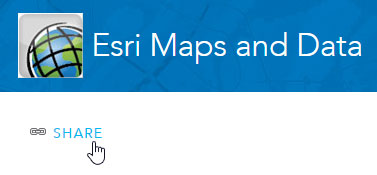
Then use the shortcut URL Link to this group to share the group with others. Or share socially via Facebook or Twitter.
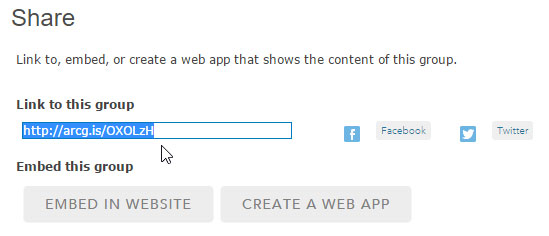
Tip: only items in the group shared at the same access level as the end recipient will be visible. For example, if there are items in the group only visible to group members, public (anonymous) users will not see those items.
Make a Group Gallery app
The group gallery apps are an easy way to quickly create a searchable gallery of maps and apps. They can be used for both internal (within your organization) or public access needs, and each gallery app can be configured in a variety of ways. To use the gallery apps click Share (as described above), then Create A Web App:
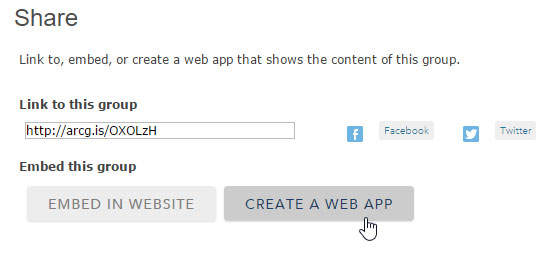
Choose from the group gallery apps (Maps and Apps Gallery or Public Gallery) highlighted below:
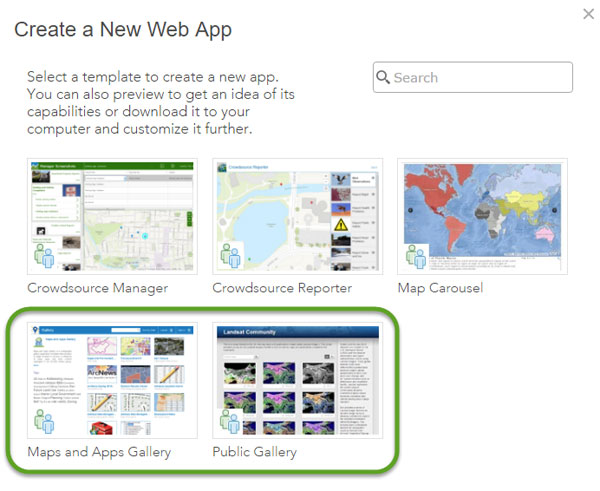
Click to select an app:
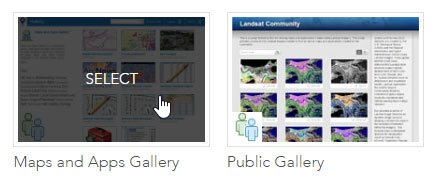
Then click Create Web App to create and configure the gallery app.
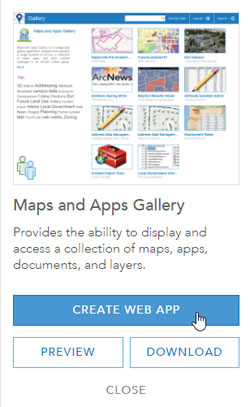
When finished, share the application to your organization, or publicly with everyone. Remember that only publicly shared items in the group will be visible publicly.
Embed a group gallery
Embedding a group using a gallery ribbon is even simpler than making a gallery app. From your group click Share, then Embed In Website:
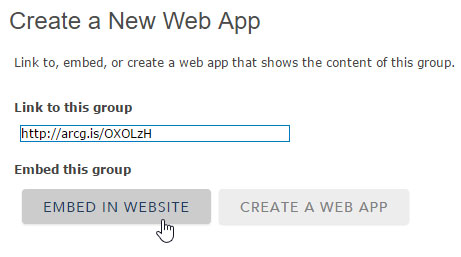
Next, choose the layout style you want, and options for displaying web maps. Copy and paste the HTML into your website or blog.
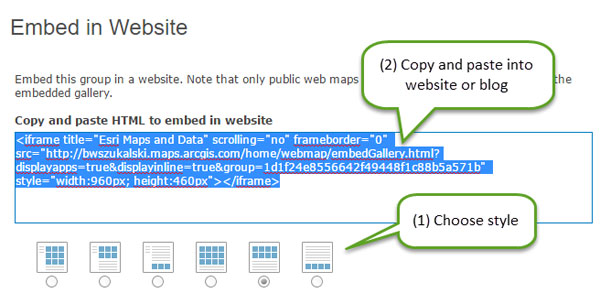
See an example of the Community Basemaps group embedded in a blog.
For more information see the following:
This post was originally published on March 21, 2014, and has been updated.
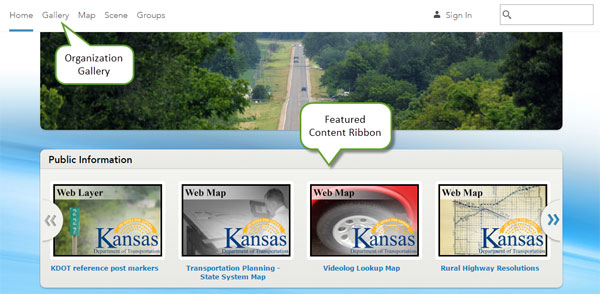
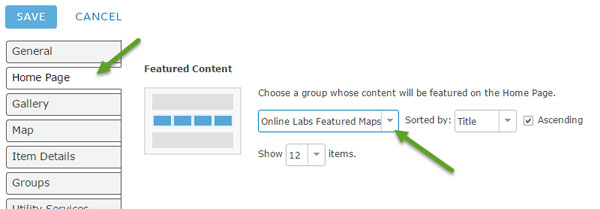
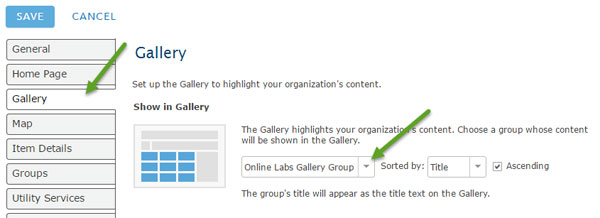
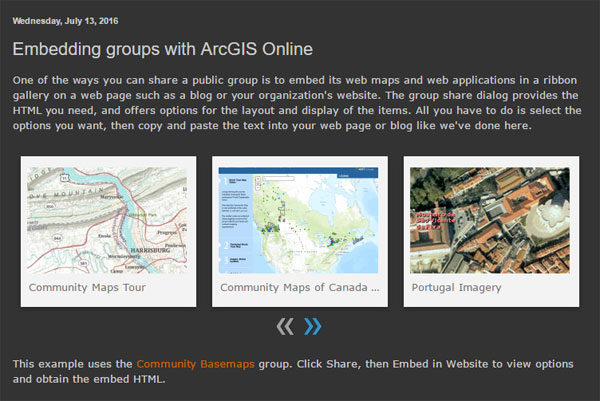


Article Discussion: