Using Esri Maps for Office, you can make interactive, dynamic maps that add geographic content to your PowerPoint presentations.
Many of you may have heard of Esri Maps for Office. It lets you do really cool things with data without needing to fire up GIS software like ArcGIS for Desktop or ArcGIS Online. In fact, all that you need to start making gorgeous and insightful maps is something you probably already have installed on your computer – Microsoft Excel. If you use PowerPoint, even better!
There’s a lot already documented on how you can turn boring tabular data in Excel into visually compelling heat maps, cluster maps, hot spot analyses, and more. But what not many people know is that you can also add extra firepower to your PowerPoint presentations using Esri Maps for Office.
With a few easy steps, you can supercharge your PowerPoint presentations with interactive, dynamic maps. Here’s a video so you can see how cool this truly is.
May I repeat that we’re still in PowerPoint!
With a dynamic map inserted on your slide you can open it in full screen mode, zoom in and out, move around the map, and display pop-ups with additional information when you hover over them – just as if it was streaming live from a web browser.
We’ve made another short clip so you can see how easy it is to insert a dynamic map like this. Most people who work with Esri Maps for Office start in Excel. But for this task, you should start in PowerPoint instead.
The output? Beautiful, interactive maps, running inside your PowerPoint presentations, done in less than 2 minutes.
We hope you’re enjoying this feature of Esri Maps for Office! Look out for even more powerful dynamic map functionality in a future release.
Yours truly,
The Esri Maps for Office team
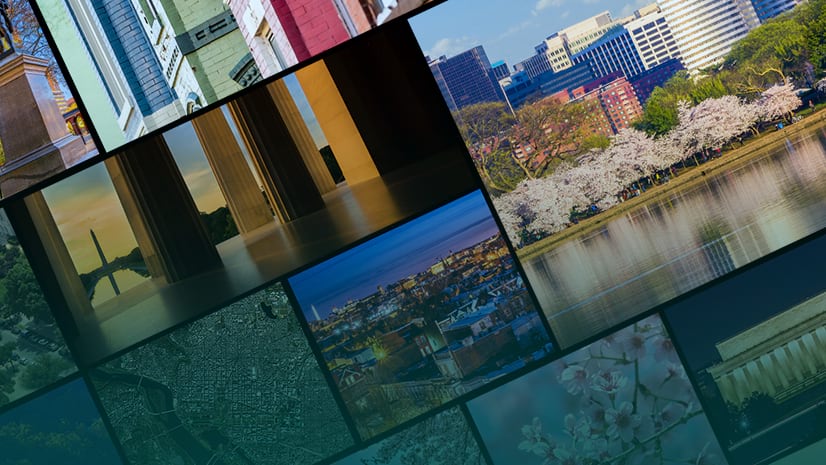
Article Discussion: